Can icon color be changed with Easy PDF to FlipBook?
Q:Hey, I wonder how to change the icon color of flash flipbook with Easy PDF to FlipBook. You know my background color doesn’t match to the icon color, it just looks so wired. Just tell me how to change.
A:There are quite many function buttons on the Easy PDF to flipbook. Now, today we will show you how to change the icon color of the PDF to flipbook user interface. As we know that the beautiful flash book is not only with wonderful content but also with the comfortable color interface. The comfortable color plays an important role in a wonderful flash book. Anyway, Easy PDF to FlipBook also allows users to change the icon color with several steps. Now just follow our steps to change the icon color easily.
Step1: Launch the Easy PDF to FlipBook and then import the PDF to the program first;
Step2: Move to “Design Setting” and then look out the “Button Icons” column and icon color selection box;
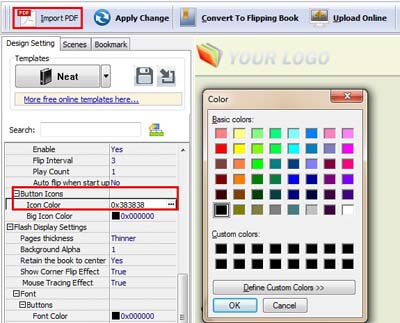
Step3: Then select a color from the selection box and then click “Apply Change” to save the change;
Step4: Then the new color will be shown on the toolbar. If you are not satisfy with the color just follow the steps and select the color again.
![]()
Try more Easy PDF Tools please click here
>>>Easy PDF to FlipBook Pro Mac
