How can I make search button show on toolbar of Easy PDF to FlipBook?
Q:Hey, I do know there is search function of Easy PDF to FlipBook. When I am going to have a try on search function, I just can’t find the search button.
A:As we know that the buttons on the toolbar can be hide or shown based on users’ need. With “Design Setting” button list, the flash flipbook can be enriched with many elements or set up the button based on the needs. Anyway, if you don’t want to others to download or print the flash flipbook you just need to hide these buttons instead of showing on the toolbar. Anyway, before you use the search function of flash flipbook, you need to show the search button first. Now, just follow our steps to make the search button show on the toolbar easily.
Step1: Launch Easy PDF to FlipBook software and then import the PDF first;
Step2: Move to the “Design Setting” button and then find out “Search” column and then come to the selection box of search button;
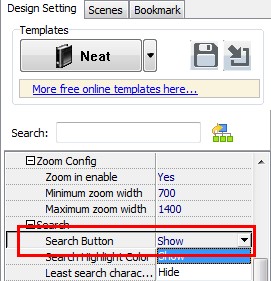
Step3: Then select “Yes” from the box and then click “Apply Change”, the buttons will be shown on the toolbar;
Step4: just click the icon and then start to enter the keywords and start to find.
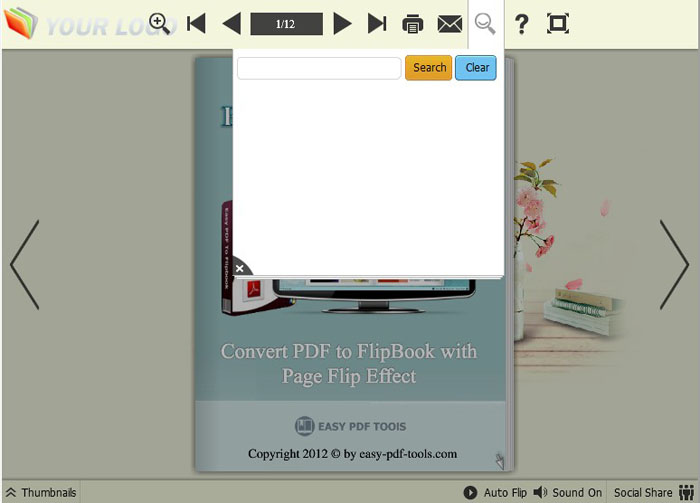
Try more Easy PDF Tools please click here
>>>Easy PDF to FlipBook Pro Mac
