How to use the search function of Easy PDF to FlipBook?
Q:Hey, I found there is a search button function. And I would like to know that what does it use to and how to make it work. Now just tell how to use it smoothly.
A:If you convert a large file to flash flip book it may be a little difficult or will take some time to find out a sentence or some words that you need. With Easy PDF to FlipBook, the problem can be solved quickly. That is search function of Easy PDF to FlipBook. The search function not only can help you get the information quickly but also can help you save the precious time to do other things. Anyway, you just need to enter the keyword you are looking for and then start to search. But there is a point need to drive your attention. That is the search function just can work smoothly with the words exist as text but not on pictures.
Step1: Run Easy PDF to FlipBook and then add PDF file to the program first;
Step2: Then click the search icon on the toolbar and then enter the words or sentence you are looking for;
Step3: After entering the words or sentence just click search icon or click “enter” on the keyboard directly;
Step4: Then the words or sentence you are looking for will be highlighted on the flash flip book.
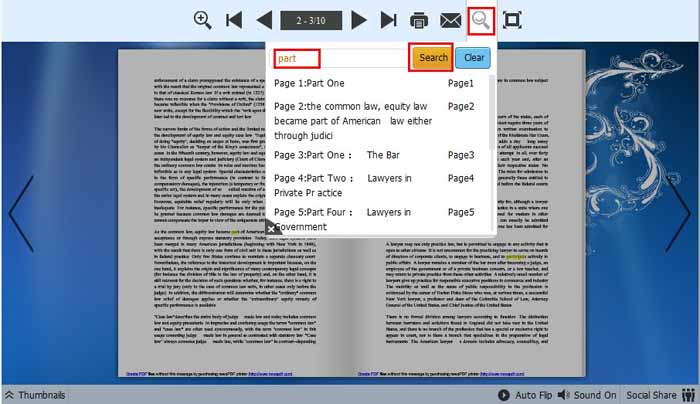
Try more Easy PDF Tools please click here
>>>Easy PDF to FlipBook Pro Mac
