How to zoom in the flash flipbook with Easy PDF to FlipBook?
Q:Hi, I would like to know how to zoom in the flash flipbook. I am reading my book and I would like to zoom in the picture to look at details.
A:Easy PDF to FlipBook is a wonderful PDF Converter to convert your PDF file to flash flipbook. Sometimes, we just want to see more clearly about the pictures or some details. In this situation, zooming in function of the easy PDF to flipbook can help us a lot. With Easy PDF to FlipBook, users can not only download, print and insert sound for the flash flipbook but also can zoom in the flash flipbook easily with zoom in function. Furthermore, users can also change the minimum zoom width and maximum zoom width of the flash flipbook. However, you should make the zoom in button show in advance.
Step1: Launched Easy PDF to FlipBook and them import the PDF file first;
Step2: Come to the “Design Setting” button list and find out “Zoom Config” then select “Yes” from the “Zoom in enable” box or select “No” to hide zoom in button;
Step3: Then if you want to change the minimum and maximum width just enter the proper number you need;
Step4: Finally, click “Apply Change” button to save the change and click the zoom in button to start viewing the flash flipbook.
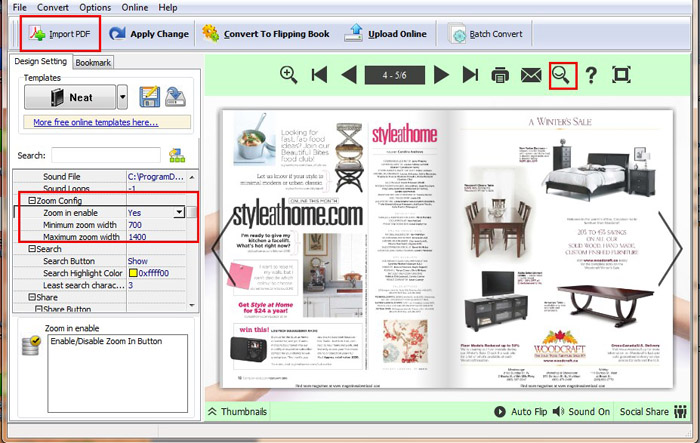
Try more Easy PDF Tools please click here
>>>Easy PDF to FlipBook Pro Mac
